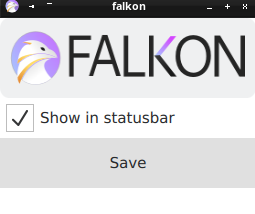Using QtQuick.Controls Pane allows the resulting UI element to be styled by system theme. Using Rectangle forces some color, if not specified white is used. Signed-off-by: Juraj Oravec <jurajoravec@mailo.com>
2.6 KiB
Falkon QML Tutorial - 8. Extension settings
Hello, in this chapter I will show you how to create a settings dialog.
These settings are stored as ini files in the
profile/extensions/some_extension/settings.ini and thus are suitable
only for small data storage like global user settings.
Use Settings
At first set the settings option X-Falkon-Settings=true in the desktop
file to tell Falkon the settings for the extension are available.
metadata.desktop
[Desktop Entry]
Name=Tutorial8 QML
Comment=Example QML extension with settings
Icon=
Type=Service
X-Falkon-Type=Extension/Qml
X-Falkon-Author=Juraj Oravec
X-Falkon-Email=jurajoravec@mailo.com
X-Falkon-Version=1.0.0
X-Falkon-Settings=true
main.qml
import QtQuick.Controls 2.3
Falkon.Settings {
id: settings
name: 'Tutorial8_settings'
}
settingsWindow: Pane {
id: window
width: 256
height: 200
}
In this example Falkon settings API can be accessed through settings
object. The available API can be found at
documentation
or
code
The settingsWindow is same as button popup and sidebar content. It
contains some QMT element to draw stuff.
Troubleshooting
If you try to use the Qt style settings syntax
settings.value('key', 'default') you will receive an error message
like this one:
"Could not convert argument 0 at"
"@file://falkon/plugins/qml_tutorial_8/main.qml:13"
"Passing incompatible arguments to C++ functions from JavaScript is dangerous and deprecated."
"This will throw a JavaScript TypeError in future releases of Qt!"
Unable to get value: key not defined
Thus use a proper Falkon settings syntax eg.
settings.value({
key: 'password'
defaultValue: '1234567890'
})
Limitations
I am aware of these potential limitation.
- I was unable to find a way to close a settings window from QML script
- Try to avoid saving variable of type
boolwith settings. The results might not be as expected.
Example
The example will create a button which will be placed into the toolbar and though settings optionaly adds icon to the statusbar. The settings for the statusbar icon will change after browser restart.
The setting window contains an image and a checkbox.
This example is partialy ripped of from Falkon example extension.
Code
The code for this example can be found at extensions/qml_tutorial_8